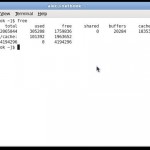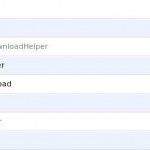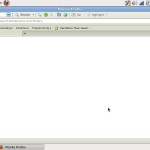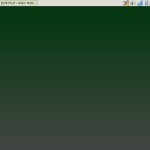After successful installation from Fedora Live CD described in my previous post, I have got pretty awkward but quite valid installation of GNOME desktop.
Now comes the most interesting part in optimizing the netbook for flawless use. Here are the steps taken to approach this goal.
Disable SELINUX and install new netbook-optimized kernel
I used this post to disable SELinux, there is nothing else to add that. I downloaded and installed netbook-optimized kernel packages from fedora-netbook.com. I also used the tutorials at this web site to optimize the performance. Please note that installing eee-control of version 0.9.4 is possible but the software does not work with eee pc 1001HA model, just do not waste your time. Also, install and run preload service.
sudo yum install preload sudo chkconfig preload on sudo service preload start
Optimize services, switch off unneeded ones, there are numerous tutorials and examples on the web how to achieve that. After reboot, the memory usage looks like the below.
Update yum, install yumex
sudo yum -y install yum yumex yum-metadata-parser yum-plugin-downloadonly yum-plugin-fastestmirror yum-plugin-remove-with-leaves yum-presto yum-utils
Update and optimize firefox
I have installed the following extensions.
Look for tutorials on the net how to configure firefox for better performance. Firefox now looks like the below.
Tweak look and feel of the default GNOME
There are numerous tutorials on how to make it, even at the present site. Mine looks now like the following.
What does not work out ofthe box
Bluetooth. I will investigate this matter.
Internal microphone. I will investigate this matter. However, external microphone appears to work after tweaking alsa.conf.
[alec@netbook ~]$ cat /etc/modprobe.d/alsa.conf install snd-pcm /sbin/modprobe --ignore-install snd-pcm && /sbin/modprobe snd-seq options snd slots=snd-hda-intel alias snd-card-0 snd-hda-intel options snd-hda-intel model=asus-eeepc-1001ha
Virtual Box
To be continued, stay tuned…
Conclusion
Everything works out of the box for 95%. Great result.Simply amazing.