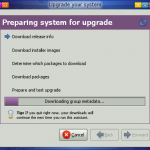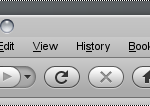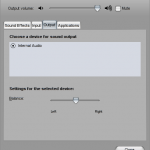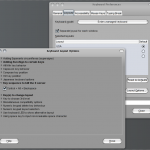Finally, I have transferred my main working laptop, Acer Aspire 6930, to Fedora 11. Fedora 11 is much faster than Fedora 10, mate, and I find it really amazing.
Before starting the upgrade process , I was updating the system in chunks during the day to make it sort of unobtrusive.
sudo yum -y update firefox php httpd mysql wine sudo yum -y update kde* sudo yum -y update gnome* sudo yum -y update lib* *devel sudo yum -y update kernel* kmod* ntfs-3g NetworkManager reboot sudo yum -y update
Backup mysql. Backup everything.
All the rest is described in my previous post.
My system has quite a pack of packages, about 2800. It took about 6 hours to upgrade everything which was quite annoying. So, I make a note for the future: always upgrade from a DVD-ROM. One more pro for DVD upgrade is that Fedora 11 comes with ext4 (more efficient) file system while I still have ext3. However, in my situation, I would spend a lot more time for transferring lots of data outside my laptop…
Anyway, everything worked out almost smoothly. Everything regarding upgrade finished, I logged in into GNOME and found out it looks not really as I expected it to (fonts, window decorations, blah). I did not want to waste my time for struggling with someone else’s bugs, so I immediately reset the look and feel to default. I logged out to the login screen and pressed Alt-Ctrl+F2 to switch to other than X console, logged in from command line and issued the following:
mv .gnome .gnome-OLD mv .gnome2 .gnome2-OLD mv .gnome2_private/ .gnome2_private-OLD mv .gnome-desktop .gnome-desktop-OLD mv .gconf .gconf-OLD mv .gconfd .gconfd-OLD mv .metacity .metacity-OLD exit
Pressing Alt-Ctrl+F7 brought me back to the X login screen, I logged in and saw GNOME in a virgin state ready to be customized. For a change, I looked at this page, downloaded the package, unpacked it and run the install script.
mkdir -p ~/software cd ~/software sudo yum -y install bitstream-vera-* wget http://sourceforge.net/projects/mac4lin/files/mac4lin/Mac4Lin_v1.0.tar.gz/download tar xvfz Mac4Lin_v1.0.tar.gz cd Mac4Lin_Install_v1.0/ ./Mac4Lin_Install_v1.0.sh
(Disclaimer: do the above at your own risk. Do everything you read here at your own risk, however…)
Anyway, my Firefox now looks something like the below piece:
Oops, they did it again… I mean they rewrote the sound stuff and brought it to an unworkable state … again …. . After I logged in next time, I realized there is no sound at all. So, after googling and some hour of experimenting, I came up to the following.
sudo yum remove pulseaudio sudo gedit /etc/modprobe.d/sound.conf
Insert there and save (watch for a new line to be present after the text line!):
options snd-hda-intel model=acer
sudo yum -y install pulseaudio alsa-plugins-pulseaudio gnome-bluetooth gnome-bluetooth-libs gnome-bluetooth-libs-devel gnome-phone-manager kde-settings-pulseaudio paprefs pulseaudio-esound-compat pulseaudio-module-bluetooth pulseaudio-module-gconf pulseaudio-module-jack pulseaudio-module-lirc pulseaudio-module-x11 pulseaudio-module-zeroconf && reboot
The thing works back after running the below and adjusting all volume controls.
alsamixer -D hw:0
And the final step I did was getting rid of creativity efforts of the gdm team by switching to kdm login manager. To achieve this, I did the following:
sudo touch /etc/sysconfig/desktop sudo gedit /etc/sysconfig/desktop
Add line:
DISPLAYMANAGER=KDE
Logon to KDE, go to System Settings -> Advanced -> Login Screen (or the like), choose whatever theme looks good for you, log out and make the system reboot.
The last thing was to bring back Alt+Ctrl+Backspace as a key shortcut for X server reload, somehow they had enough sense of humor placing it into the GNOME keyboard switcher applet which you have to run and find the below in the preferences:
That’s all, folks, enjoy if you are still able to…